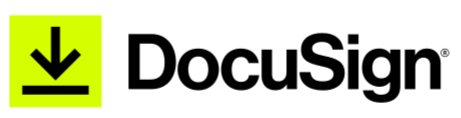Preparing for Your Telehealth Appointment
Quick tips to prepare for your telehealth appointment with MedCare.
Table of Contents
Overview
For telehealth appointments, including e-setups and virtual visits, MedCare's application of choice is Microsoft Teams.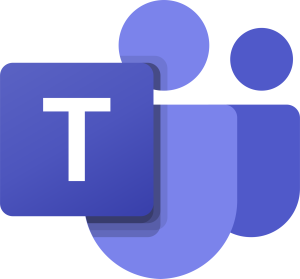
When you schedule a telehealth appointment, you will be emailed the details of your appointment, including links to join the appointment, to the email address you provided our scheduling team.
If you need to reschedule or cancel your telehealth appointment, please contact the MedCare Scheduling Team (724-689-1577) with at least 24 hours' notice.
Joining your Appointment
Joining your telehealth appointment is easy! By clicking the link in the above-mentioned appointment email, you can join via your web browser on any device without downloading or installing any additional applications. Below are some samples of what joining via different device types will look like, so that you know you're in the right place.
Webcam / Front Facing Camera Requirement
For a successful telehealth appointment, the device you are joining with MUST have a front facing camera, or webcam, which must be active during the appointment. This is to ensure you are getting the best experience possible, so make sure your camera is turned on and ready to go prior to the appointment start time!
Note: For audio you can either use your devices speakers & microphone, or use the call-in function provided in your appointment email.
If you do not have, or feel comfortable with using the above, please discuss an in person / clinic appointment with your MedCare Scheduler.
Mobile (iPhone, iPad, or Android Device)
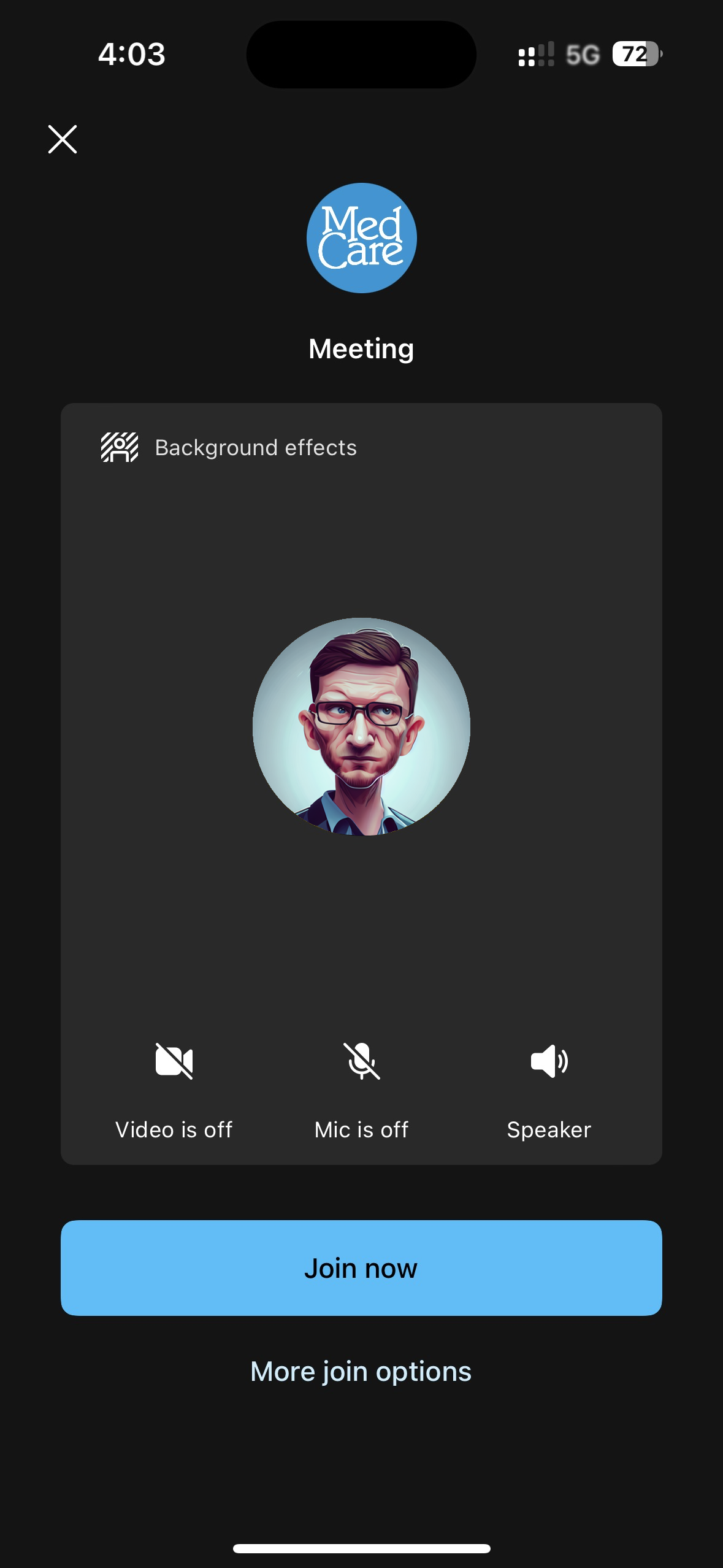
Desktop (Windows, Mac, Chromebook, or Linux)
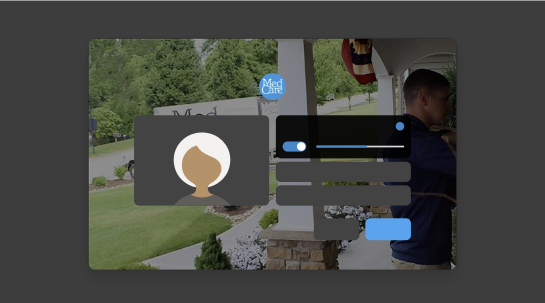
Delivery Documentation and Sign-off
After your telehealth appointment is complete, your Respiratory Therapist will email you a DocuSign document to review and sign off on the details of your appointment, as well as any other safety and instructional information you may need. MedCare uses DocuSign to ensure your information is secure. This can be completed on either your computer or mobile phone. There is no account or setup required, you do not need to print or mail in any documents, and you will also receive an emailed copy of your signed documents, for your records, once complete.